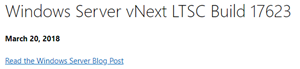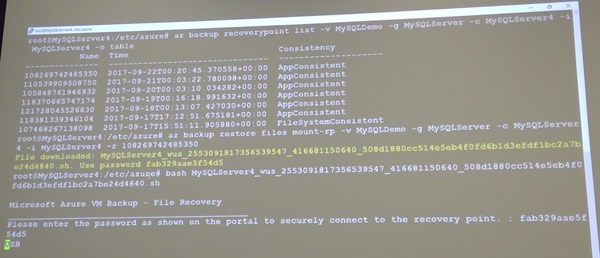Speakers:
- Vijay Tandra Sistla, Principal PM Manager
- Aruna Somendra, Senior Program Manager
Aruna is first to speak. It’s a demo-packed session. There was another session on AB during the week – that’s probably worth watching as well.
All the attendees are from diverse backgrounds, and we have one common denominator: data. We need to protect that data.
Impact of Data Loss
- The impact can be direct, e.g. WannaCry hammering the UK’s NHS and patients.
- It can impact a brand
- It can impact your career
Azure Backup was built to:
- Make backups simple
- Keep data safe
- Reduce costs
Single Solution
Azure Backup covers on-premises and Azure. It is one solution, with 1 pricing system no matter what you protect: instance size + storage consumed.
Protecting Azure Resources
A demo will show this in action, plus new features coming this year. They’ve built a website with some content on Azure Web Apps – images in Azure FIles and data in SQL in an IaaS VM. Vijay refreshes the site and the icons are ransomwared.
Azure Backup can support:
- Azure IaaS VMs – the entire VM, disks, or file level recovery
- Azure Files via Storage account snapshots (NEW)
- SQL in an Azure IaaS VM (NEW)
Discovery of databases is easy. An agent in the guest OS is queried, and all SQL VMs are discovered. Then all databases are shown, and you back them up based on full / incremental / transaction log backups, using typical AB retention.
For Azure File Share, pick the storage account, select the file share, and then choose the backup/retention policy. It keeps up to 120 days in the preview, but longer term retention will be possible at GA.
When you create a new VM, the Enable Backup option is in the Settings blade. So you can enable backup during VM creation instead of trying to remember to do it later – no longer an afterthought.
Conventional Backup Approaches
What happens behind the scenes in AB. Instead of using on-prem SQL, file servers, you’re starting to use Azure Files and SQL in VMs. Instead of hacking backups into Azure storage (doesn’t scale, and messy) you enable Azure Backup which offers centralized management, In Azure, it is infrastructure-free. SQL is backed up using a backup extension, VM’s are backed up using a backup extension.

Azure File Sync is supported too:
In preview, there is short-term retention using snpashots in the source storage account. After GA they will increase retention and enable backups to be storage in the RSV.

Linux
When you backup a Linux VM, you can run a pre-script, do the backup, and then run a post-script. This can enable application-consistent backups in Linux VMs in Azure. Aruna logs into a Linux VM via SSH. There are Linux CLI commands in the guest OS, e.g. az backup. There is a JSON file that describes the pre-and post scripts. There’s some scripts by a company by a company called capside for MySQL. The pre-script creates database dumps and stops the databases.

az backup recoverypoint list and some flags can be used to list the recovery points for the currently logged in VM. The results show if they are app or file consistent.
az backup restore files and some parameters can be used to mount the recovery point – you then copy files from the recovery point, and unmount the recovery point when done.
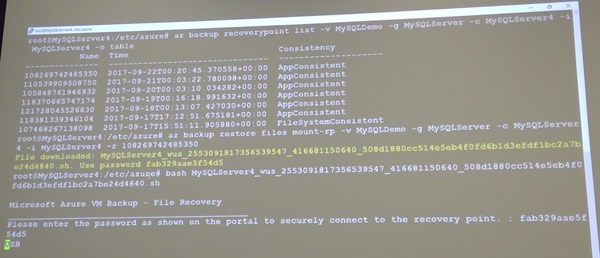
Restore as a Service

On-Premises
2/3 of customers keeping on-premises data.
Two solutions in AB for hybrid backup:
- Microsoft Azure Backup Server (MABS) / DPM: Backup Hyper-V, VMware, SQL, SharePoint, Exchange, File Server & System State to local storage (short-term retention) and to the cloud (long term retention)
- MARS Agent: Files & Folders, and System State backed up directly to the cloud.
System State
Protects Active Directory, IIS metadata, file server metadata. registry, COM+ Cert Services, Cluster services info, AD, IIS metabase.
Went live in MARS agent last month.
In a demo, Vijay deletes users from AD. He restores system state files using MARS. Then you reboot the DC in AD restore mode. And then use the wbadmin tool to restore the system state. wbadmin start systemstaterecovery. You reboot again, and the users are restored.
Vijay shows MARS deployment, and shows the Project Honolulu implementation.
Next he talks about the ability to do an offline backup instead of an online full backup. This leverages the Azure storage import service, which can leverage the new Azure Data Box – a tamper proof storage solution of up to 100 TB.
Security
Using cloud isolates backup data from the production data. AB includes free multi-approval process to protect destructive operations to hybrid backups. All backup data is encrypted. RBAC offers governance and control over Azure Backup.
There are email alerts (if enabled) for destructive operations.
If data is deleted, it is retained for 14 days so you can still restore your data, just in case.
Hybrid Backup Encryption
Data is encrypted before it leaves the customer site.
Customers want:
- To be able to change keys
- Keep the key secret from MS
A passphrase is used to create they key. This is a key encryption key process. And MS never has your KEK.
Azure VM Disk Encryption
You still need to be able to backup your VMs. If a disk is encrypted using a KEK/BEK combination in the Key Vault, then Azure Backup includes the keys in the backup so you can restore from any point in time in your retention policy.
Isolation and Access Control
Two levels of authorization:
- You can control access/roles to individual vaults for users.
- There are permissions or roles within a vault that you can assign to users.
Monitoring & Reporting
Typical questions:
- How much storage am I using?
- Are my backups healthy?
- Can I see the trends in my system?
Vijay does a tour of information in the RSV. Next he shows the new integration with OMS Log Analytics. This shows information from many RSVs in a single tenant. You can create alerts from events in Log Analytics – emails, webhooks, runbooks, or trigger an ITSM action. The OMS data model, for queries, is shared on docs.microsoft.com.
For longer term reporting, you can export your tenant’s data to an AB Content Pack in PowerBI – note that this is 1 tenant per content pack import, so a CSP reseller will need 100 imports of the content pack for 100 customers. Vijay shows a custom graphical report showing the trends of data sources over 3 months – it shows growth for all sources, except one which has gone down.
Power BI is free up to 1 GB of data, and then it’s a per-user monthly fee after that.
Roadmap
- Backup of SQL in IaaS – preview
- Backup of Azure file – preview
- Azure CLI
- Backup of encrypted VMs without KEK
- Backup of VMs with storage ACLs
- Backup of large disk VMs
- Upgrade of classic Backup Vault to ARM RSV
- Resource move across RG and subscription
- Removal of vault limits
- System State Backup