I was doing some work with some SSDs yesterday that had previously had some firmware issues. I wanted to verify that everything was OK, so I popped the disks into the DataOn 1640 JBOD that is in the lab at work. The firmware was upgraded, and the disks were eligible to join a storage pool, but they were not reporting a physical location.
A Storage Spaces certified JBOD (there is a special HCL category) must be able to report disk locations using SCSI Enclosure Services (SES). You can see my problem below; 4 SSDs are not reporting their enclosure or slot locations, but the other disks in the JBOD are just fine.
I contacted the folks in DataOn and had a near instant response. Run the following cmdlet twice:
Update-StorageProviderCache -DiscoveryLevel Full
I did that, refreshed Server Manager and … no change.
Ah … but this isn’t a simple Storage Spaces build. This is a clustered Storage Spaces installation. I jumped over to the other node in my SOFS, the “read-write server”, and ran the cmdlets there. One refresh later and everything was as it should be.
Now all of the disks are reporting both their enclosure and their slots.
Thanks to Rocky in DataOn for his help!
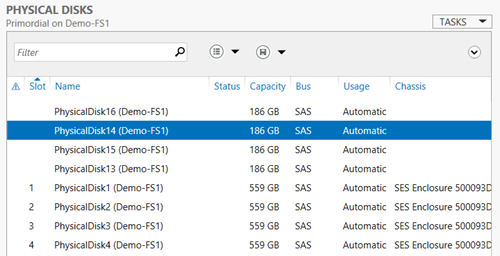

Used this blog today. Thanks for writing it.
Thanks!
Worked for me. Tx.
Thanks for this! had a nightmare trying to rebuild some faulty VD’s on a trio of Dell MD3060e’s as it wasn’t showing the slot on the enclosure – seems like repairs wont run fully if it cant identify the replacement location fully. it will start but then jump to 100% with nothing more than error 4 in the even log (4 = failure) so helpful as ever
As you may know this command needing 2x runs is down as a 2012 “feature” but i’ve found its still not fixed in 2016.
I’ll keep this one in my handy POSH toolbox for next time, thanks again!
Very helpfull and working on Windows Server 2019 – still didn’t correct it.
We have to use this command:
Update-StorageProviderCache -DiscoveryLevel Full
after replacing deffective disk.
Thanks for the instructions.