By default on Windows Server 2012 R2, the new way of connecting to virtual machines (Enhanced Session Mode) is disabled. This is a per-host setting. To enable the new Remote Desktop mode:
- Open Hyper-V Manager
- Click Hyper-V Settings
- Browse to Enhanced Session Mode Policy
- Check Allow Enhanced Session Mode
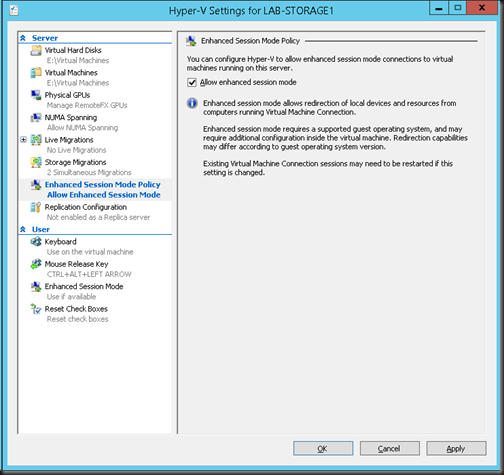
Great Article….this saved me tons of time, after enabling RDP and it didn’t work.
Thanks, referred to this for my Microsoft 74-409 exam prep!