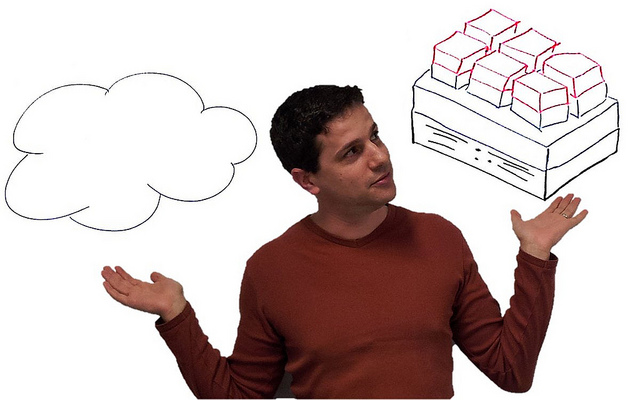I am not answering any more questions on this post – to be honest, there have been too many for me to have the time to deal with them. Don’t bother asking – I’ll ignore/delete it. My recommendations are:
- Re-read this post if you do not understand it after the first or second reads. To be honest, most of the questions have been from people who are just trying to make things complicated. Just license the hosts for the maximum number of Windows Server VMs that can ever run on that host, even for 1 second. It is that simple!
- Ask your LAR/distributor/reseller – that’s their job and that’s why you pay them
This post follows my dissertation on Windows Server 2012 licensing, which is essential reading before proceeding with this post.
[Edit] The below is unchanged with WS2012 R2. The only difference is that WS2012 R2 Datacenter edition (only) includes Automatic Virtual Machine Activation.
I’m putting Hyper-V aside for just a few minutes to talk about how you will license virtualisation of Windows Server 2012 in virtual machines no matter what virtualisation you use, be it vSphere, Hyper-V, XenServer, or whatever tickles your fancy. BTW, the counting here also applies to:
- System Center 2012
- Core Infrastructure Suite (CIS)
- Enrolment for Core Infrastructure (ECI – minimum of 25 hosts)
Please read this post s-l-o-w-l-y and let it sink in. Then read it again. If you have been eating bowls full of VMware FUD then read it a third time – slowly.
FAQ
- VOSE or virtual operating system environment is a licensing term for virtual machine (VM). It is used when talking about licensing a VM for Windows Server.
- When you buy a license for virtualisation you legally buy and assign it to hardware, not to VMs. The virtualisation rights of Windows Server licenses the VMs on the licensed host for Windows Server.
- There is no mobility with OEM.
- You can move a volume license and it’s virtualisation rights once every 90 days. If you want to use HA (clustering), Live Migration/vMotion, DRS/Dynamic Optimization/PRO, then you need sufficient virtualisation rights on each host to support the maximum number of VMs that is possible on that host, even for 1 second.
- You cannot split a license or it’s virtualisation rights across hosts.
- Virtualisation rights are 2 VOSEs for a host licensed by Windows Server 2012 Standard and unlimited VOSEs for a host licensed for Windows Server 2012 Datacenter.
- Virtualisation rights covers the host for the assigned edition of Windows Server 2012 and lower versions/editions of Windows Server. It does not include Windows 8/7/Vista.
- You can assign more than 1 license to a host
In other words, you license a host for the maximum number of Windows Server VMs that it could host.
1 Host, 1 CPU, 2 VMs

Here you want to run a single host that has 1 CPU. The host will run 2 Windows Server virtual machines. You will assign a single Windows Server 2012 license to this host. The license covers 2 CPUs (there is only 1) and provides virtualisation rights for 2 virtual operating system environments (VOSEs). In other words, you get rights to install Windows Server 2012 Standard (or previous versions) in 2 VMs on this host.
1 Host, 2 CPUs, 4 VMs

The Standard edition covers 2 VOSEs, but the customer wants 4 VMs running Windows Server Standard 2008 R2. A single copy of WS2012 Standard will not suffice. 2 copies are bought to provide the 4 (2 * 2 VOSEs) VMs with licensing.
1 Host, 2 CPUs, 10 VMs

There are two options; do you go with the Standard or Datacenter editions of Windows Server 2012?
The Standard edition covers 2 VOSEs, but the customer wants 10 VMs running Windows Server Standard 2008 R2. A single copy of WS2012 Standard will not suffice. 5 copies are bought to provide the 10 (5 * 2 VOSEs) VMs with licensing. Based on USA Open NL pricing the licensing of these VMs will cost $882 * 5 = $4,410.
The Datacenter edition of WS2012 gives unlimited VOSEs and covers 2 CPUs in the host. This solution will require a single Windows Server 2012 Datacenter license which will cost $4,809.
Decision: If you will not go over 10 VMs on this host then Windows Server 2012 Standard edition is the way to go. If you estimate that there is a good chance of the VM numbers growing then spend an extra $399 and pick up the easier to account-for Windows Server 2012 Datacenter with it’s unlimited VOSE rights.
10 is the magic number using USA Open NL pricing. Once you reach 10 VOSEs on a 1 or 2 CPU host, you need to consider the Datacenter edition because it is cheaper once you hit 11 VOSEs.
1 Host, 4 CPUs, 4 VMs

It’s an unusual configuration but a valid one for the demonstration. The WS2012 Standard/Datacenter SKUs cover 2 CPUs each. In this case there are 4 CPUs. This will require 2 copies of Windows Server 2012 Standard, which also covers the 4 VMs.
Let’s pretend that 300 VMs will run on this host with 4 physical CPUs. Then we would assign 2 copies of Windows Server Datacenter on it. 2 copies will cover 2 CPUs each (4 CPUs) and unlimited VOSEs.
That Host with 320 Logical Processors – 10 CPUs with 16 Cores with Hyperthreading

The maximum specification for Windows Server 2012 Hyper-V is 320 logical processors in the host. That could be 10 Intel CPUs, each with 16 cores, with Hyperthreading enabled. We don’t count cores or logical processors when we license. We count CPUs, sockets, or plain old processors – pick the term you prefer. There are 10 CPUs/sockets/processors in this server. That requires 5 copies of either Windows Server 2012 Standard or Datacenter, depending on the required number of VOSEs.
Clusters
Let’s move on to the clusters, where people usually get things wrong because they don’t understand (or don’t want to understand) the mobility rights. VOSEs licensed by OEM cannot move. VOSEs licensed by VL can move once every 90 days. The correct solution is to license each host for the maximum number of VOSEs that it can have for even one second. And when I say “correct” I mean legal. Software Asset Management professionals (auditors) are not stupid and the “tricks” I hear people proposing are neither original or unknown to these auditors.
Reminder: This applies even to you non-Hyper-V folks.
2 Hosts, 1 CPU each, 4 VMs

Don’t get fooled! This is not one host with 3 VMs and 1 host with 1 VM. This is 2 hosts, each of which can have up to 4 VMs. In the past we would have used Enterprise edition on each host. That has been replaced by Windows Server 2012 Standard edition, that now has all the features and scalability of the Datacenter edition.
Take each host and size it for 4 VOSEs. That means we need to assign 2 copies of Windows Server 2012 Standard edition to each host. That’s 4 copies of WS2012 Standard.
2 Hosts, 2 CPUs each, 10 VMs

10 VMs with 2 hosts means that it is possible to have all 10 VMs on a single host. You have two options to license each host for up to 10 VOSEs.
Firstly you could license each of the hosts with 5 copies of Windows Server 2012 Standard. That will give you 10 (5 * 2) VOSEs. This requires 10 (5 * 2 hosts ) copies of Standard at a cost of $8,820 using USA Open NL.
Alternatively you could license each host with 1 copy of Windows Server 2012 Datacenter, at a cost of $9,618. The extra $798 will allow you to burst beyond 10 VOSEs to unlimited VOSEs. Switching to licensing hosts using the Datacenter edition means we don’t have to count VOSEs and we have unrestricted mobility between hosts.
2 Hosts, 2 CPUs each, 20 VMs

We have exceed the magic number of 10, and now it is cheaper to license with the Datacenter edition with it’s unlimited VOSEs per host. Each host has 2 CPUs, so each host requires 1 copy of Datacenter. There are 2 hosts so we require 2 copies of Windows Server 2012 Datacenter.
You could add more hosts to this cluster and each could have unlimited VMs. As long as the hosts have 1 or 2 CPUs each, each additional host requires only 1 copy of Windows Server 2012 Datacenter to license it for unlimited installs of Windows Server for the VMs on that host.
Lots of Hosts, Lots of VMs, 4 CPUs per Host

The magic number of 10 VOSEs is a dot in the rear view mirror. We now have lots of hosts with lots of VMs flying all over the place. Each host has 4 CPUs. To license the VOSEs on each host, we will require licensing for 4 CPUs. This will require 2 copies of Windows Server 2012 Datacenter per host, each covering 2 CPUs.
Live Migration Outside the Cluster
And new for WS2012 thanks to Live Migration living outside the cluster: you must ensure that the destination host is adequately licensed for VOSEs to accommodate the new VM. If this is an infrequent move then you could avail of the VL 90 day mobility right to reassign a license, ensuring the the old host is sufficiently licensed for remaining VOSEs and physical CPUs.
Hyper-V Server 2012
Hyper-V Server has no virtualisation rights and includes no free licensing for VOSEs. Therefore it is irrelevant in this conversation.
Economically Speaking – Why Hyper-V Makes Sense
If you buy Windows Server licensing for a host to license your VMs, then you are a tickbox (or PowerShell cmdlet) and a reboot away from having Hyper-V. Buying another product is just more money spent. And let’s be honest, Windows Server 2012 Hyper-V is not what you might have used/looked at before.